Learning How To Control VFX:
The first thing I needed to learn before I filmed my video was how to trigger a VFX at a specific point. I needed this for my cyberpunk explosion VFX and also my volcanic eruption VFX. A trigger was needed as I couldn’t just have the building constantly exploding whilst filming the rest of the scene.
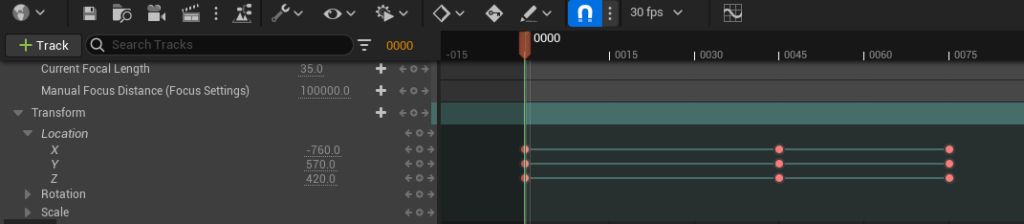
To learn how to use a camera in Unreal and how to trigger certain visual effects, I created a small scene with a cube and a rain VFX.
The camera can be controlled via keyframes. By inputting keyframes whenever you have moved or rotated the camera, Unreal will know how to move the camera when rendering the video.

After awhile of searching and nothing showing up online, I began to worry – thinking that controlling a VFX in this way was just not possible. However, I eventually found a very useful YouTube video, that showed me just what I was looking for.
By tracking a Niagara component (in this case the rain VFX), you can tell Unreal when to activate and deactivate that specific VFX.
As you can see, the rain turns on and off again on my command. Now that this test was successful, I can start filming my scene.
The Rendering Problem:
Or so I thought. You see, I started filming my cyberpunk scene in Unreal 5 and decided to do a 3 second clip just to make sure it can render.
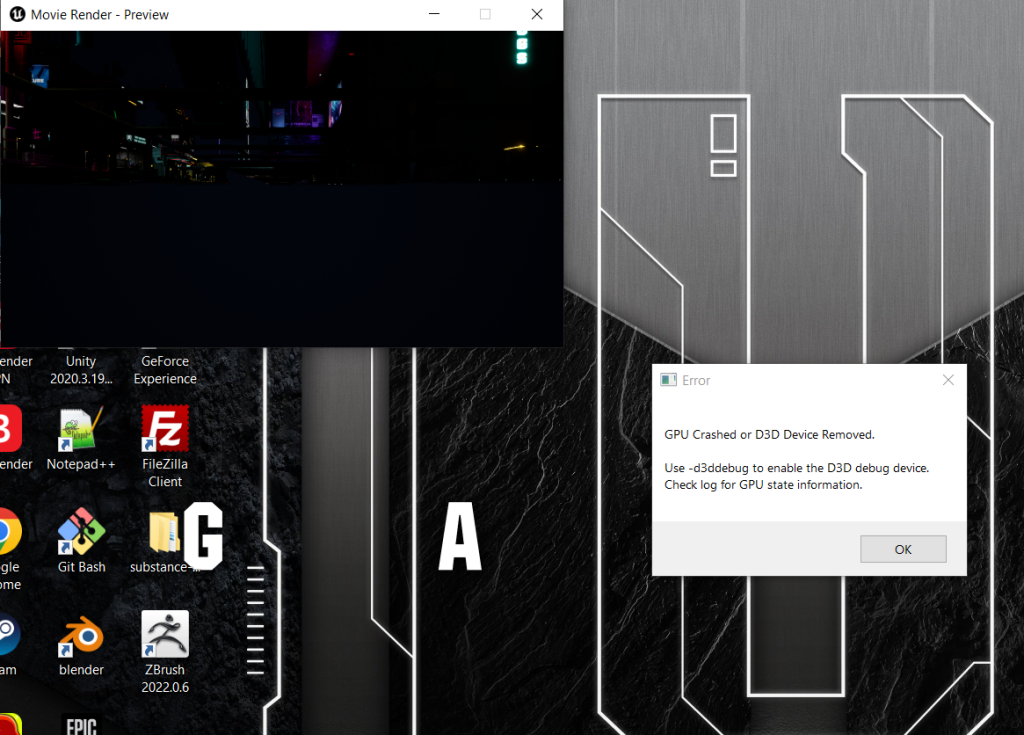
It wasn’t long into the rendering process that this lovely message showed up. I pressed ok and Unreal crashed. Now, I did have epic graphics settings on at this moment in time. And so, I changed the graphics settings to low (the lowest it can go) and tried rendering the video in 720p.
It still crashed.
At this point I was frantically looking for a fix, however, through my research I found out that without a graphics card of 8GB or above, rendering is incredibly painful / impossible. There were some minor settings I could change but without a better graphics card, for an environment of this scale, it was useless.
And so, the only choice I had left was to play through my level and manually control the camera whilst screen recording the whole thing. This was far from ideal as I had no control over the explosion or eruption VFX, however it was better than just giving up.
Postprocessing:
Once I had all of the footage I needed for my video, I went into Premier Pro and started editing.
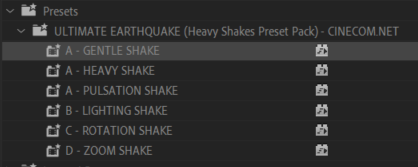
The first thing I wanted to edit was some screen shake when the explosion and eruption go off to add more impact to them.
I downloaded a screen shake preset pack and used the gentle shake to create this effect.
As you can see, it creates a more powerful feel for the explosion.
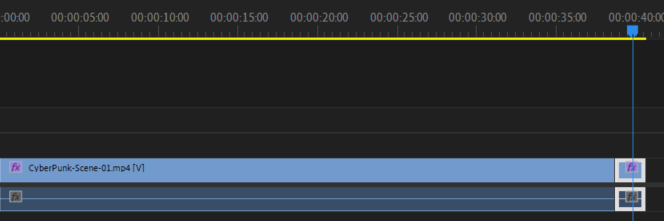
To make it only impact the explosion part of the video, I used the cut tool to cut exactly as the explosion started and then applied the screen shake effect to that small section.
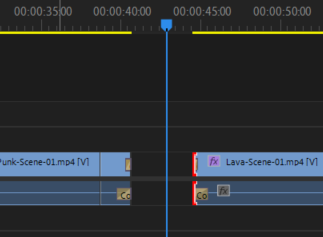
Once the cyberpunk scene is done I wanted a smooth transition into the volcanic scene. To achieve this, I added a default transition to the end and start of the respective clips. This creates a nice subtle fade into black.
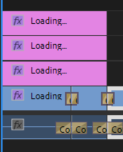
The final thing I wanted to create for my video was a loading screen. I decided that I wanted my scene to be the opening cutscene for a video game and so a loading screen beforehand would help convey that even more.

To achieve this, I filmed a couple short cinematic shots from my cyberpunk level and edited them together. I then created this neon loading text in the bottom right hand corner. I tried to find a font that best matched the cyberpunk 2077 font.
If I could improve this slightly it would be to animate the three dots on the loading text just to make it more dynamic and feel more like a video game loading screen.
References:
Cinecom.net (2021) Unreal Engine 5 BEGINNER TUTORIAL (Virtual Production) [Video]. Available online: https://www.youtube.com/watch?v=hozDChonVTM&t=679s [Accessed 01/01/2023].
Kevin Stratvert (2020) How to Record Screen on PC for FREE using OBS [Video]. Available online: https://www.youtube.com/watch?v=QKmrDUJFRkM [Accessed 02/01/2023].
Daniellord (2020) How To Add SCREEN SHAKE In Adobe Premiere Pro! [Video]. Available online: https://www.youtube.com/watch?v=NNvAG6dPlK0 [Accessed 04/01/2023].
Storysium (2018) 5 super SIMPLE, EASY and AWESOME text / title effects for Premiere Pro [Video]. Available online: https://www.youtube.com/watch?v=Ag7Y12qP9FQ [Accessed 04/01/2023].